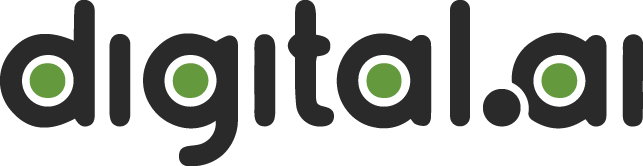Welcome to the Digital.ai Plugin Community
This page describes how you can contribute to the Digital.ai Release and Deploy community plugins, with supplemental information around continuous integration and versioning/release details.
To join the xebialabs-community organization, create a GitHub account and request to join the organization by sending an email to rbroker@xebialabs.com and amohleji@xebialabs.com.
Quickstart for Existing Plugins
If you want to contribute to an existing repository, simply fork the repository, make your changes, and send a pull request. If you need help with this, contact an existing plugin contributor - for example the person who last committed to that repository.
Plugin Setup
License
Digital.ai requires that each plugin use the MIT license:
Copyright <YEAR> <COPYRIGHT HOLDER>
Permission is hereby granted, free of charge, to any person obtaining a copy of this software and associated documentation files (the "Software"), to deal in the Software without restriction, including without limitation the rights to use, copy, modify, merge, publish, distribute, sublicense, and/or sell copies of the Software, and to permit persons to whom the Software is furnished to do so, subject to the following conditions:
The above copyright notice and this permission notice shall be included in all copies or substantial portions of the Software.
THE SOFTWARE IS PROVIDED "AS IS", WITHOUT WARRANTY OF ANY KIND, EXPRESS OR IMPLIED, INCLUDING BUT NOT LIMITED TO THE WARRANTIES OF MERCHANTABILITY, FITNESS FOR A PARTICULAR PURPOSE AND NONINFRINGEMENT. IN NO EVENT SHALL THE AUTHORS OR COPYRIGHT HOLDERS BE LIABLE FOR ANY CLAIM, DAMAGES OR OTHER LIABILITY, WHETHER IN AN ACTION OF CONTRACT, TORT OR OTHERWISE, ARISING FROM, OUT OF OR IN CONNECTION WITH THE SOFTWARE OR THE USE OR OTHER DEALINGS IN THE SOFTWARE.
Licensing can be easily handled using the Gradle license plugin:
plugins {
id "com.github.hierynomus.license" version "0.13.1"
}
...
license {
header rootProject.file('License.md')
strictCheck false
ext.year = Calendar.getInstance().get(Calendar.YEAR)
ext.name = 'XEBIALABS'
}
Dependencies
We have a public artifact repository which Gradle or Maven can use to fetch dependencies. It is located at https://dist.xebialabs.com/public/maven2. A Gradle configuration which uses the repository would look like this:
repositories {
...
maven {
url 'http://dist.xebialabs.com/public/maven2'
}
}
Gradle Wrapper
Using a Gradle wrapper ensures that the same Gradle version is used for all builds (including on Travis CI). An example Gradle wrapper can be found in the xld-openshift-plugin repository. You can copy the example wrapper or create one yourself using gradle wrapper.
Builds should typically be ran with ./gradlew build.
Releases and Versioning
Versioning - Manual/Basic Option
- Update the
build.gradlefile to contain the new version number. - Update the
.travis.ymlfile to contain the new version number. - Create a new tag, using semantic versioning.
- For example:
git tag -a v4.5.2 -m 'Version 4.5.2' 373159for commit 373159.
- For example:
- Push the tag to GitHub:
git push --follow-tags.
Versioning - Automated Option
Nebula eliminates the need to set and/or change the version number in the Gradle file. The CI build will use the version number set in the commit tag. The tags in the repository must be set appropriately by the developer for a major, minor, or patch release using the Nebula conventions.
Gradle Config
- Add
id 'nebula.release' version '6.0.0'to thepluginssection of thebuild.gradlefile. - Remove the hard-coded version assignment if present.
- Add scope and useLastTag logic. Note, if it appears that Gradle is not processing these lines, move them higher in the build.gradle file. See the history of the build.gradle file in https://github.com/xebialabs-community/xlr-ansible-tower-plugin for an example.
if (!project.hasProperty('release.scope')) {
project.ext['release.scope'] = 'patch'
}
if (!project.hasProperty('release.useLastTag')) {
project.ext['release.useLastTag'] = true
}
Nebula Compatibility of Existing Tags
Check that existing tags meet Nebula conventions. The tag format should be vx.y.z, where x = major release number, y = minor release number, z = patch level. See the Semantic Versioning reference at https://semver.org.
Releases
- Confirm a successful build in your local directory.
- Commit the code changes in your local directory, then push them to the GitHub repository.
- Set the appropriate tag, e.g.,
git tag -a "v1.3.0" -m "Version 1.3.0"for the last commit. - Execute
git push --follow-tags. - Each push will trigger a Travis job; the second job will add the files listed to the repository's Releases page.
- Consider editing the release notes in GitHub to provide better insight into what's included/important for this release.
Continuous Integration
GitHub Actions
GitHub Actions is the default and recommended option for continuous integration after December 1, 2020. Minimal configuration is required to setup a GitHub Actions CI workflow. Two files should be defined at$REPO/.github/workflows/build.yaml and $REPO/.github/workflows/release.yaml. Examples for copy and paste are shown below:For
build.yaml:
name: "build"
on: [push]
jobs:
build:
runs-on: ubuntu-latest
steps:
- uses: actions/checkout@v2
- name: Set up JDK 1.8
uses: actions/setup-java@v1
with:
java-version: 1.8
- name: Build with Gradle
run: ./gradlew clean build
- Check out the repository
- Install Java 1.8
- Run the Gradle build
release.yaml
name: "release"
on:
push:
tags:
- "v*"
jobs:
release:
runs-on: "ubuntu-latest"
steps:
- uses: actions/checkout@v2
- name: Set up JDK 1.8
uses: actions/setup-java@v1
with:
java-version: 1.8
- name: Build with Gradle
run: ./gradlew clean build
- uses: "marvinpinto/action-automatic-releases@latest"
with:
repo_token: "${{ secrets.GITHUB_TOKEN }}"
prerelease: false
files: |
./build/libs/xlr-jenkins-multibranch-plugin-*.jar
files: value of ./build/libs/xlr-jenkins-multibranch-plugin-*.jar with a value for your specific plugin. Note that the secret value in this config is automatically provided by GitHub Actions, and does not need to be manually configured. Again, setting up these two files should be all that is needed for GitHub Actions CI setup.
The four automated steps in this workflow are:
- Check out the repository
- Install Java 1.8
- Run the Gradle build
- Create a release based on the tag
Travis CI
Some plugins use Travis CI for continuous integration. Go to Travis CI and log in with your GitHub account. After you log in, you'll see the community plugins being built. The build configuration is provided by the .travis.yml file in each repository. More information is available at the Travis CI documentation site.
When creating the .travis.yml file, please configure Slack notifications as described here and GitHub releases as described here. Use the XebiaLabsCommunityCI system account for GitHub keys.
Travis Config
Edit the .travis.yml file:
- The Travis gem can be installed with
gem install -v 1.7.5 --no-rdoc --no-ri travis. - If the api_key credentials are not working, generate new ones with
travis setup releases --forceand the XebiaLabsCommunityCI system account. - Add
file_glob: trueto allow wildcards in thefile:argument(s). - Set or change
filetobuild/distributions/*orbuild/libs/*. The argument can point to a single file (with or without wildcards) or list of files in yml notation. - Add
skip_cleanup: true, so the cleanup doesn't delete the file to be uploaded. - Add this configuration:
on:
all_branches: true
tags: true
repo: repo-owner/repo-name
- Also,
before_deploy:andafter_deploy:blocks are available to run scripts before/after release is pushed. - Turn on the switch for the repository at https://travis-ci.org/profile/xebialabs-community.
Example:
deploy:
provider: releases
api_key:
secure: ...
file_glob: true
file: build/distributions/*
skip_cleanup: true
on:
all_branches: true
tags: true
repo: repo-owner/repo-name
Definition of Done
- Each repository must include the MIT license.
- Each repository must have a description.
- Each repository must have one or more GitHub topics defined.
- If your repository is a plugin, the repository name should end with
plugin. - If your repository is a plugin for XL Deploy, the repository name should start with
xld. - If your repository is a plugin for XL Release, the repository name should start with
xlr. - Each repository must have public CI enabled (GitHub Actions, TravisCI, or other) and the corresponding badge in the
README.mdfile.